Exporting Movies
Introduction
A movie can be exported directly from a Timeline selection - with or without any of the active overlays, with any preferred active audio tracks in the timeline.
This can be useful in many situations, including (but not limited to):
- drafts of work-in-progress audio work for directorial review / approval.
- supplying edited dialogue stems to the ADR Recording studio.
- supplying other sound departments with new stems.
- supplying video with 'burnt-in' overlays to recording studios without the means to offer these; or to actors recording from home.
- supplying a working subtitled translation of foreign dialogue to a sound post team to better understand the context of the content.
Export Options
To export a movie, first make a selection in the chosen timeline, or click on one or multiple video files in the timeline, or use the Timeline selection In & Out Timecode fields in the Controller Bar to create a selection.
If no selection is made, the In & Out Points can still be entered numerically in the export window later.
Go to File → Export → Active Timeline. The Export Current Timeline window will appear, which is split into three sections: GENERAL, VIDEO SETTINGS & AUDIO SETTINGS.
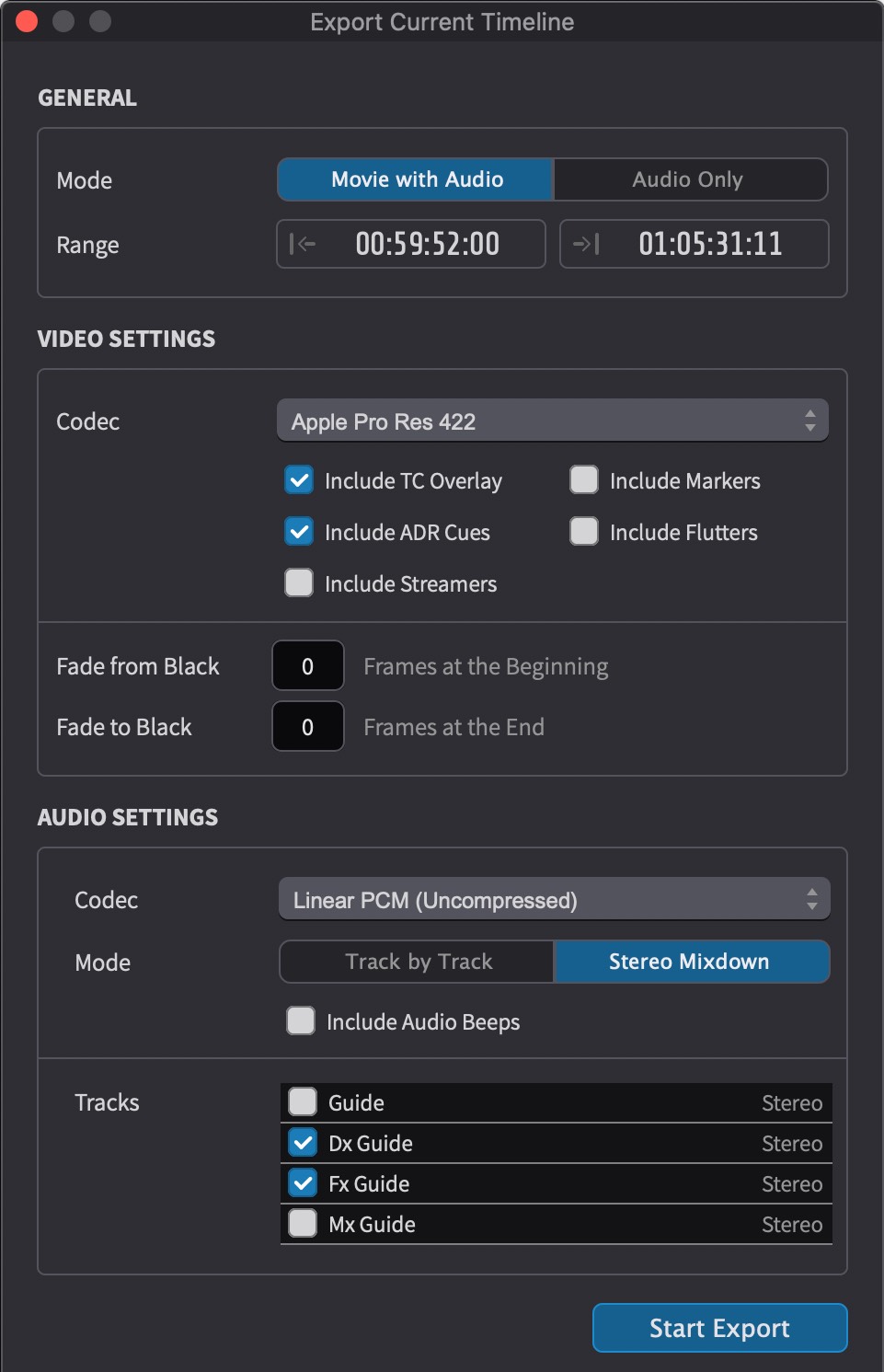 {width=60%}
{width=60%}
GENERAL Section
Mode - Selects whether only the audio; or both video and audio are exported.
Range - Selects the timecode range to export. By default, this is set to the selection in the timeline.
VIDEO SETTINGS Section
Codec - Selects the desired video codec. Currently, H.264, H.265/HEVC and Pro Res (LT, Standard or HQ) are available.
Overlays - Use the checkboxes to select which overlays/visual events to have included in the export.
Fade In/Out at In/Out Points - Sets the number of frames of picture fade in from black at the start; & fade out to black at the end of a timeline selection.
AUDIO SETTINGS Section
Codec - Selects the desired audio codec between either PCM (uncompressed) or AAC (compressed).
Mode (Track by Track / Stereo Mixdown) - Selects between a stereo mixdown, or having all selected audio tracks in the output movie as separate tracks.
Stereo Mixdown is recommended when creating review versions, as not all media players can handle multiple audio tracks well.
Include Audio Beeps - Selects whether Streamer & ADR Cue audio beeps are audible in the movie export. The volume used for these is taken from the setting in the Audio Settings Window.
Tracks - Selects which tracks to include in the export.
When done, click the Start Export button. Choose an export location in the window that appears. The export will begin, showing a progress indicator and an estimated remaining export duration.
